2025.1: Backing Up into 2025!
Home Assistant 2025.1! 🥂
Happy New Year! The whole Home Assistant project wishes you and your loved ones a fantastic and healthy 2025! ❤️ Let’s make this year even better than the last!
We are all super excited to kick off the new year with an absolute massive release! 🎆
This release brings a complete overhaul of the backup system in Home Assistant, which has been in the works for months! And I’m not just talking about some user interface changes—no, we are talking about a complete overhaul from front to back!
Automated backups, encrypted Home Assistant Cloud backup storage, retention policies, configuration wizards, and even the ability for integrations to offer backup storage locations! 🤯
But that is not all! We also had the Month of “What the Heck?!” in December, which resulted in a lot of quality-of-life improvements raised by the community that month!
There is so much to unwrap in this release, seriously, let’s just dive in!
Enjoy the release!
../Frenck
-
Overhaul of the backup system
- Automated backups 🤖
- Triggering an off-schedule automated backup 👆
- Home Assistant Cloud backups 😎
- Backup locations are extendable by design 🧩
- Encrypted backups by default 🔒
- Restoring backups available to all installation methods 🤗
- Backup retention 🗑
- Setting up backups for the first time 🚀
- 3…2…1… Backups 🎊
- Month of “What the Heck?!”
- Integrations
- Other noteworthy changes
- Dashboard background settings
- Media player volume feature for Tile card
- Patch releases
- Need help? Join the community!
- Backward-incompatible changes
- All changes
Overhaul of the backup system
Let’s talk about backups. Let’s be honest: they’re one of the most important yet often overlooked tasks. But when disaster strikes, like a hardware failure, having a reliable backup can save the day. Wouldn’t you love to be back up and running after disaster strikes?
While Home Assistant’s previous backup system has proven to be solid and reliable over the years, it didn’t exactly make following best practices—like regular backups, encryption, and off-site storage—easy. Many of you had to rely on custom add-ons, automations, or blueprints for backups to fill the gaps.
That changes with this release! 🎉
We’ve completely reworked the Home Assistant backup experience to help you set up a solid backup strategy, using best practices in just a few clicks; giving you peace of mind when it comes to your backups.
No worries, if you are using any custom solution for backups, they will continue to work today. Even with everything new, we’ve made sure to keep everything backward compatible.
So, without further ado, let’s dive into the new backup system!
Automated backups 🤖
Yes, you read that right—Home Assistant now supports automated backups!
Using a schedule, backups will be created on a regular basis without you having to lift a finger. This ensures you always have a recent backup available, without having to worry about it.
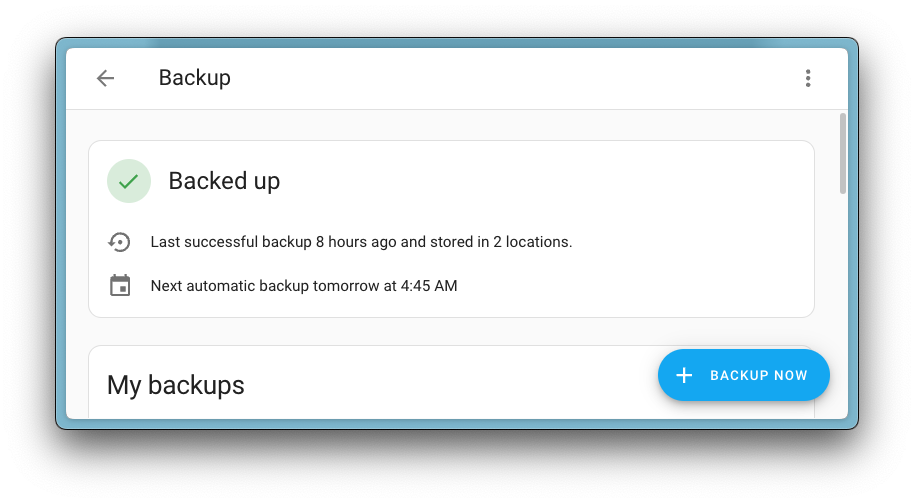
When you navigate to your backups in the settings menu, you will be greeted with a new overview page that shows you exactly when your last backup took place and when the next one is scheduled. Instant peace of mind!
Automated backups are taking place at 4:45 AM. So, while everyone in your home is sleeping, Home Assistant makes sure your data is safe and sound. Backing up at this early hour also means Home Assistant is done with its internal database maintenance, ensuring your backup is as compact as possible.
If something ever goes wrong during the automated scheduled backup process, Home Assistant will notify you through the repair center, ensuring you are aware of it and can take action.
Triggering an off-schedule automated backup 👆
Automated backups on a schedule are great, but sometimes, you might want to trigger a backup right now! Maybe you are about to make big changes or upgrade a whole bunch of things during an evening of tinkering.
No worries! You can now trigger an off-schedule automated backup from the backup page at any time. This will immediately create a backup with the same configuration as your scheduled automated backups.
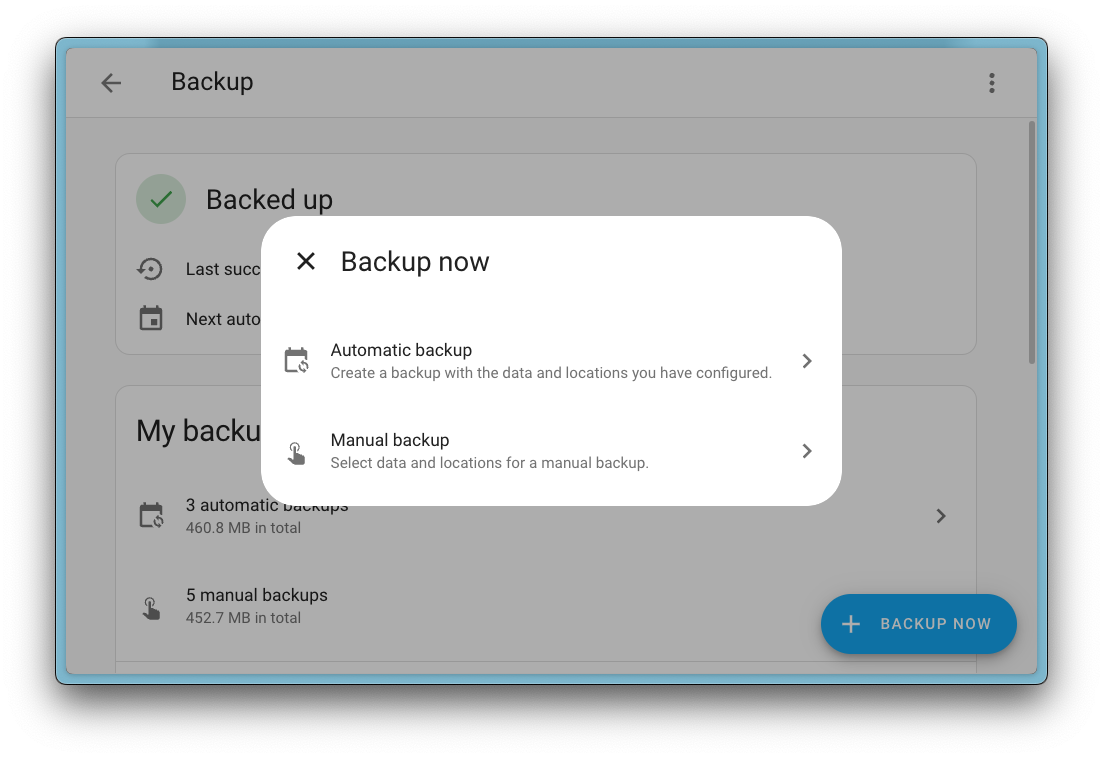
The ability to trigger an on-demand automated backup is excellent, as it covers all your backup settings in a single click. However, the ability to create manual backups also still exists. This allows you to create a very specific backup with the exact contents you want to have in it.
Home Assistant Cloud backups 😎
Are you a Home Assistant Cloud by Nabu Casa
This feature provides 5GB of storage at no extra cost, offering fully encrypted off-site protection for your data! 🎁
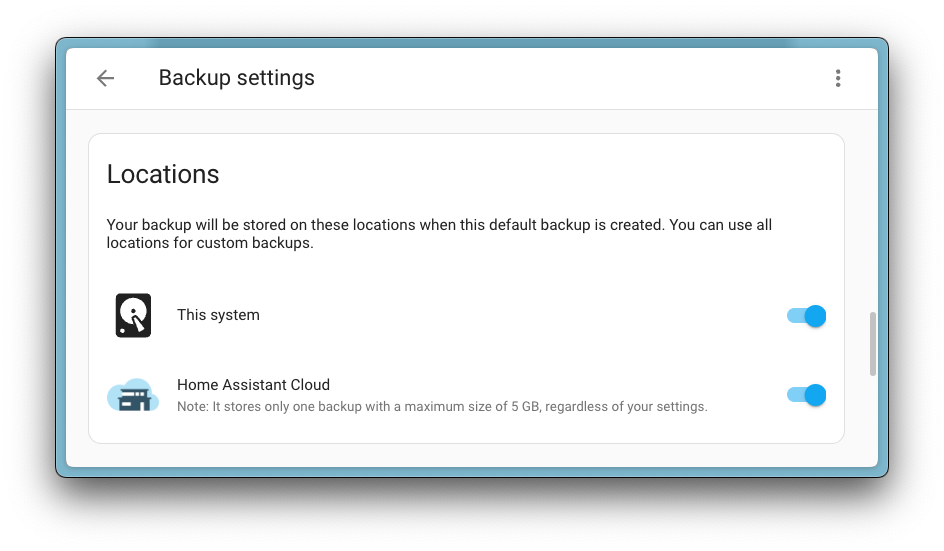
The backup can be downloaded from Home Assistant itself, but also from the
Home Assistant Cloud account page
Backup locations are extendable by design 🧩
So, automated backups can be stored on your local disk and in Home Assistant Cloud, but what if you want to store your backups somewhere else?
Choice is an important aspect of Home Assistant; we want to make everything as flexible as possible without vendor lock-in. Therefore, the backup system is designed to be extendable.
This means integrations can offer new storage locations—such as NAS devices, Google Drive, Backblaze B2, or other storage providers—in the future.
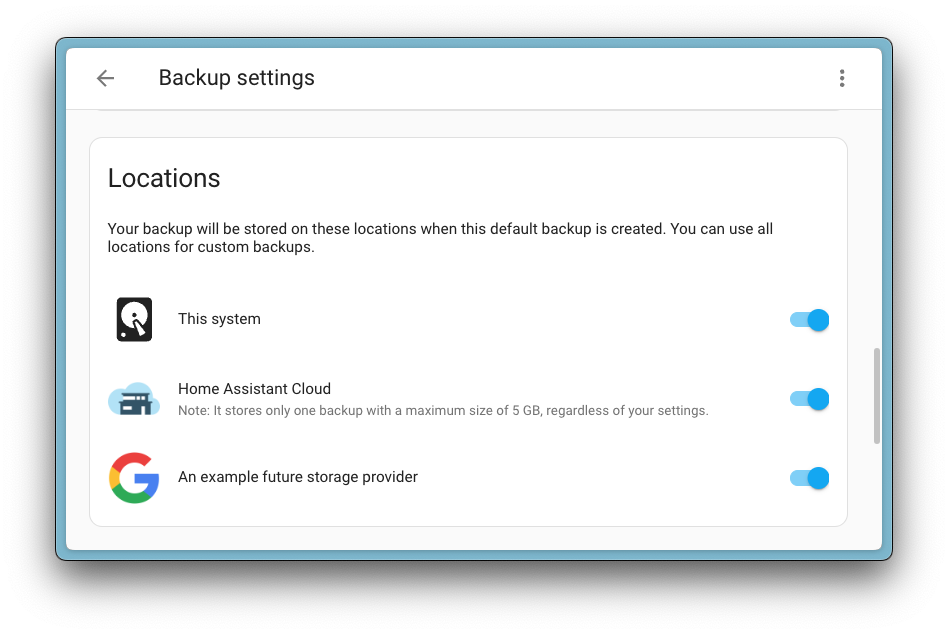
Currently, this feature is brand new ✨, so no integrations offer additional locations yet. However, we expect to see a few more integrations that provide backup locations in the next release.
This extensibility ensures you can store your backups where you want them, giving you the flexibility and choice to choose the storage solution you prefer and trust.
Encrypted backups by default 🔒
With the addition of Home Assistant Cloud as an off-site backup location, and the potential for integrations to offer even more (off-site) backup locations, security has become more important than ever. Your backups not only contain the access credentials to your smart home devices but also the history of your home, and no one should be able to access information that sensitive! Ever!
That is why all backups are now AES-128
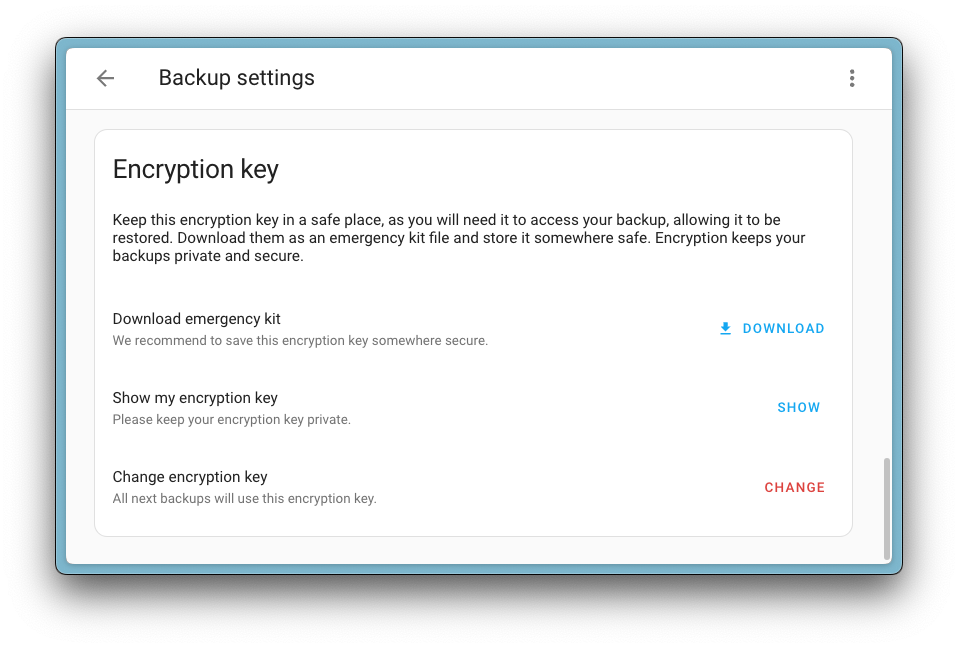
When you set up your backups for the first time, an encryption key will be generated for you. Make sure to store this key in a safe place, as you will need it to restore your backups. To make this easier, you can download the key as part of an emergency kit during setup—or anytime later from the backup settings page. Keep it safe! 🔑
Restoring backups available to all installation methods 🤗
More good news—restoring backups is now supported across all installation methods! 🎉
Previously, only Home Assistant OS installations could restore backups. But with this release, this feature is now available for all installation methods! No matter how you run Home Assistant, even if you use our containers in a Docker environment, you can now restore your Home Assistant backups.
This also means you can restore backups from local storage, Home Assistant Cloud, or any future backup locations added through integrations.
As a matter of fact, all backup features, including everything we release today, will be available regardless of the installation method you are using. We want everyone to have a solid backup strategy.
Backup retention 🗑
Our previous backup system made solid backups, which was good, but if you didn’t clean them up manually, eventually, you’d annoyingly run out of disk space. 😬
So! Backup retention is now a thing! You can now configure how many backups you want to keep, and Home Assistant will handle the rest.
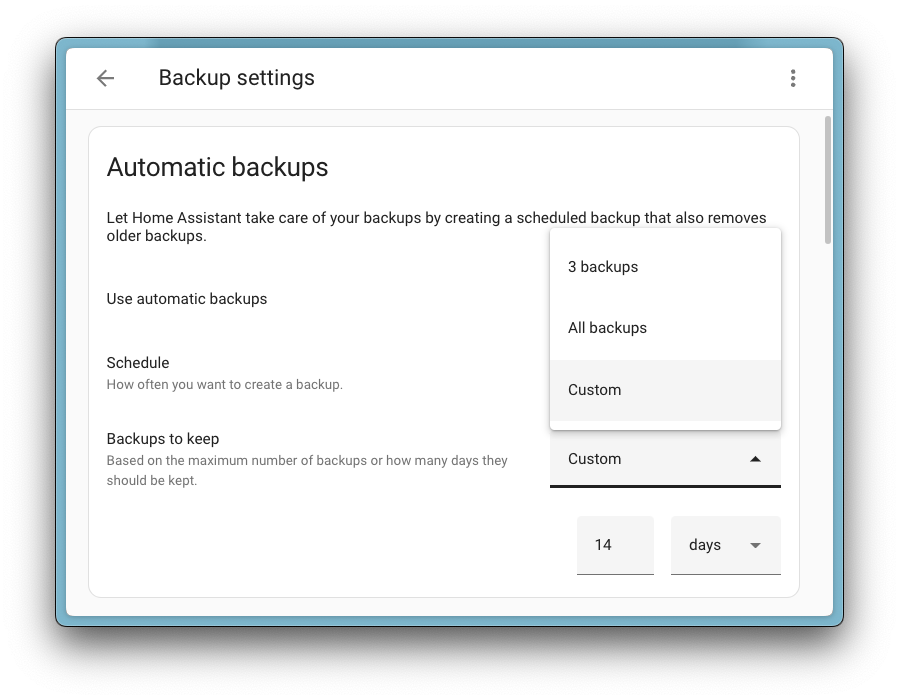
This cleanup will happen automatically after each backup. If you create a backup manually for whatever reason, those will remain untouched, giving you full control over special cases and workflows.
Setting up backups for the first time 🚀
Getting started with the new backup system is quick and easy!
The first time you open the backup settings after upgrading, you will be greeted by a setup wizard that will guide you through setting up your backups step-by-step.
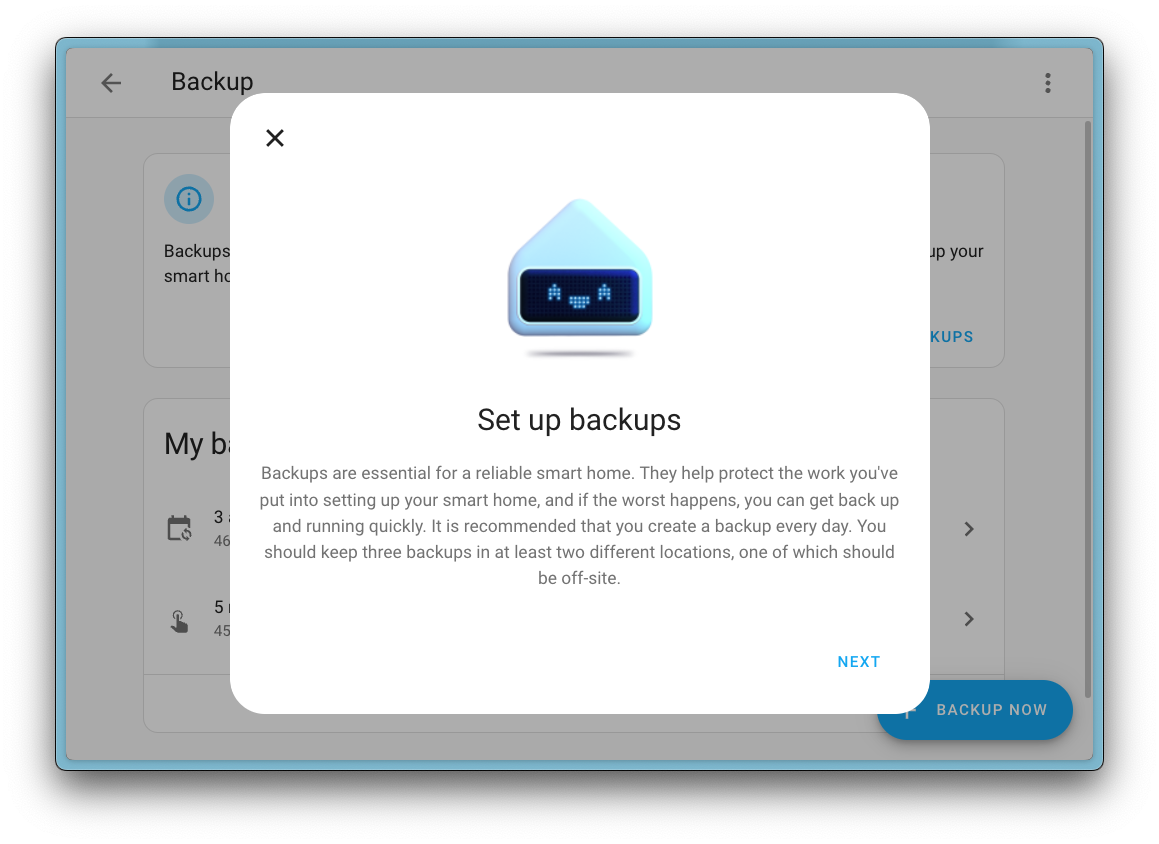
The wizard will help you set up your encryption key, configure your backup frequency, and set up your backup retention policy. And when it is ready, it will immediately kick off your first backup!
All set! One less thing to worry about 🎉
3…2…1… Backups 🎊
We are super excited about this new backup system! As we enter the new year, we encourage you to get serious about your backups. A good New Year’s resolution, maybe? 😉
So, stop what you are doing right now and set up your backups! Go ahead and set up that 3-2-1 backup strategy. Not sure what that is?
You can read all about it in our 3…2…1… Backup blog post.
Month of “What the Heck?!”
December’s Month of “What the Heck?!” was an absolute blast! 🎉
A big thank you to everyone who contributed by sharing their “What the Heck?!” moments and ideas for improving Home Assistant. Your input is incredibly valuable and helps shape our roadmap and priorities moving forward.
Quite a bunch of shared “What the Heck?!” moments have been addressed in this release already 🚀 —and we’re not stopping there! Expect to see even more improvements inspired by your feedback in upcoming releases.
Setting categories and labels when creating automations and scripts
For the first WTH item that has been resolved, we have @jpbede
“WTH can you not add categories, labels etc when creating an automation”
Yeah, that is a good WTH! Whenever you create a new automation or script, you probably want to organize it right away and not have to go back to the settings. FIXED! 🎉
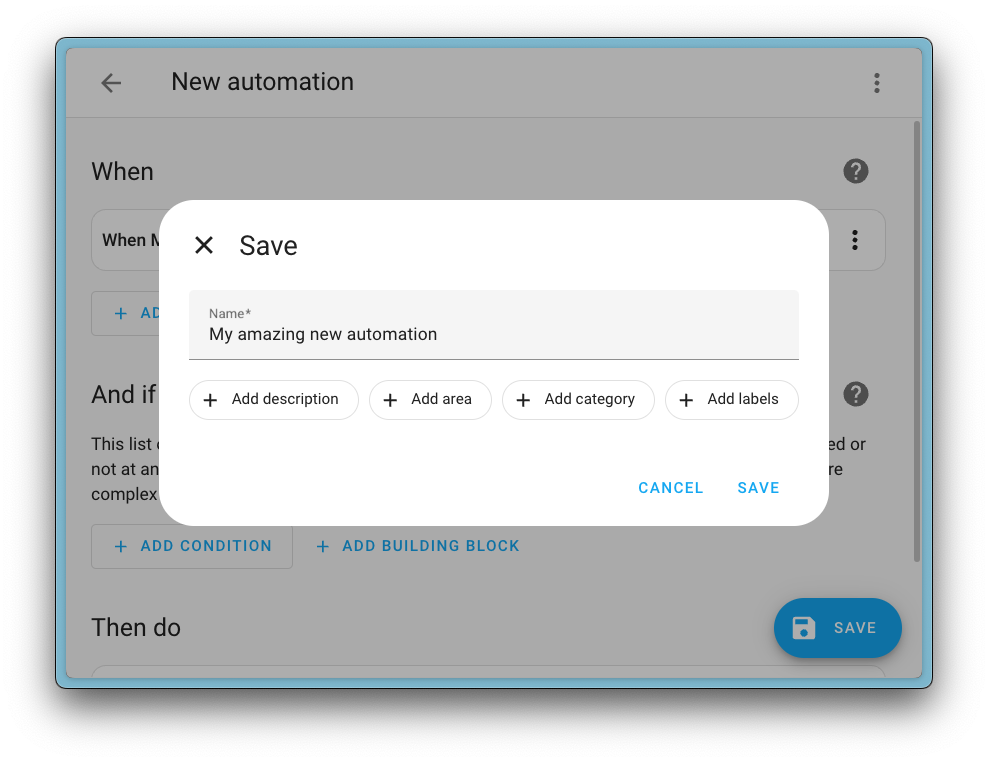
When you create a new automation or script, and also when renaming it, you can now set the description, category, labels, and areas right away! 🏷️ Nice!
Quickly navigate to a device
You might be aware that you can bring up our quick navigation bar anywhere in
Home Assistant by pressing the c key on your keyboard to navigate various
places and the e key to search and navigate to any entity. However…
“WTH is there no quick bar for devices?”
Well, that is a good question that Andreas Brett raised! There is indeed no
such thing for devices. @jpbeded key on your keyboard.
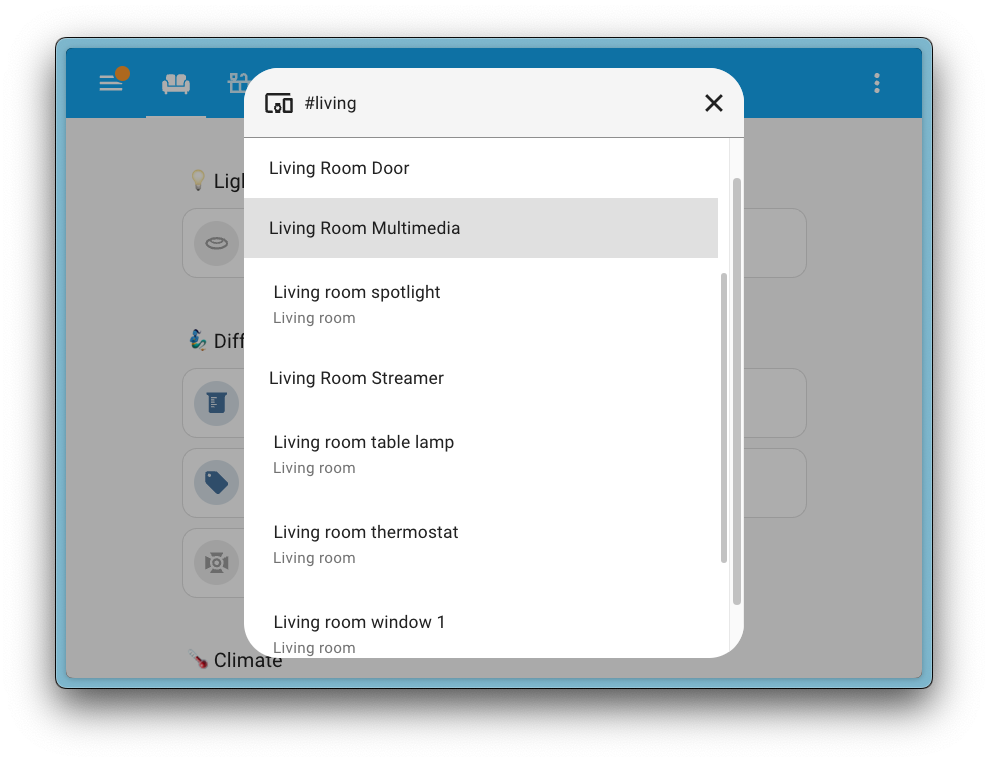
Zoom & Pan for charts
KNXBroker raised the following WTH topic:
“WTH lets upgrade History Graphs”
You are right! The history graphs in Home Assistant are basic but functional! Nevertheless, we can do better! 🚀
One of the bigger items in that WTH topic was the ability to zoom and pan…
Thanks to @MindFreeze
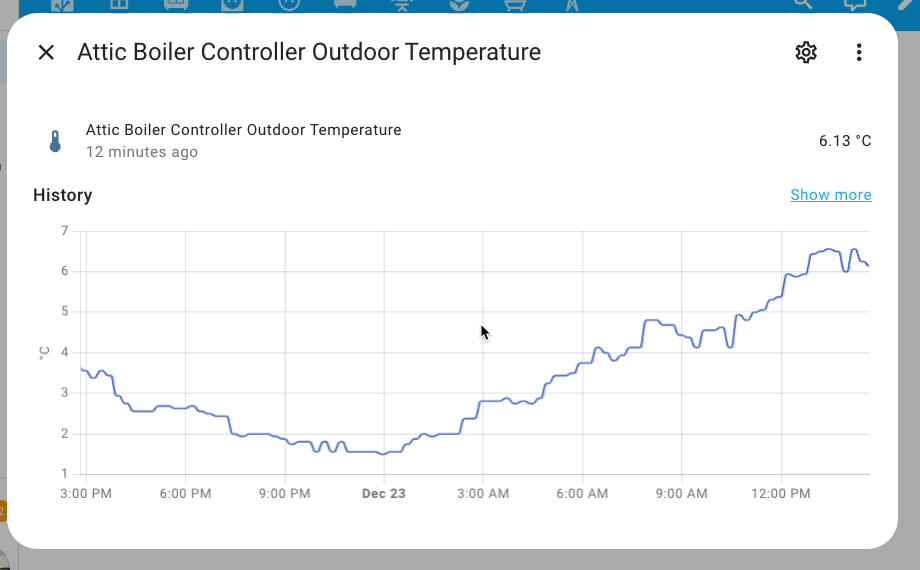 Zoom and drag any graph in Home Assistant, by holding ctrl (or command on mac)
and scrolling your mouse wheel!
Zoom and drag any graph in Home Assistant, by holding ctrl (or command on mac)
and scrolling your mouse wheel!
Hold the control key (or command on macOS) and scroll to zoom in and out using your mouse. You can also click and drag to pan around the zoomed graph.
In addition to this change, @MindFreeze
Controlling the default exposure of new entities to Assist
mathd made the following point in a Month of “What the Heck?!” topic:
“WTH Are all new entities exposed to Assist by default?”
We hear you! Thanks to @jpbede
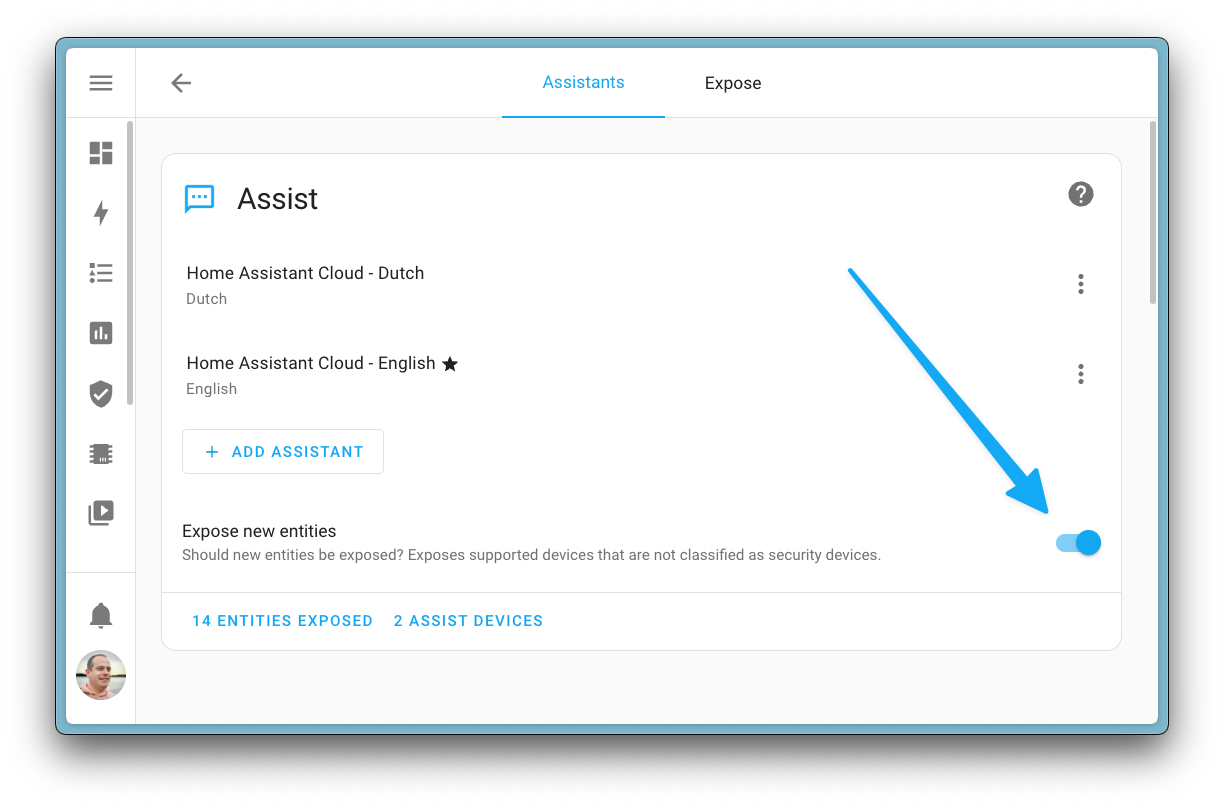
More “What the Heck?!” improvements
Many smaller improvements originate from the Month of “What the Heck?!” in this release. Here are some of the other noteworthy ones:
“WTH there is no hotkey for Assist”**
Well, thanks to @jpbedea key on your keyboard
anywhere in Home Assistant to summon Assist! 🎙️ Nice!
“WTH doesn’t HA ask if I want to save automations?”
Whoa! That is a good one! Thanks to @jpbede
“WTH Is in Energy Dashboard the individual devices not able to reorder”
Thanks for that one yormedia! Honestly, this one has been raised in previous
editions of the Month of “What the Heck?!” a few times. Reason enough for
@karwosts
“WTH Can’t I filter labels within a table filter?”
Good question. If you have a lot of labels, scrolling through the list of labels
in the filter option can be a bit cumbersome. Thanks to @silamon
WTH sentence trigger doesn’t contain any context
Great idea! Thanks to @balloob
Integrations
Thanks to our community for keeping pace with the new integrationsIntegrations connect and integrate Home Assistant with your devices, services, and more. [Learn more] and improvements to existing ones! You’re all awesome 🥰
New integrations
We welcome the following new integrations in this release:
-
Cookidoo, added by @miaucl
Interact with your shopping lists of Cookidoo the official Thermomix recipe platform. -
EHEIM Digital, added by @autinerd
Control your EHEIM Digital aquarium deviceswith Home Assistant. -
Ituran, added by @shmuelzon
Retrieve and use information from your Ituran-equipped vehicle. -
Ohme, added by @dan-r
Get sensor information from your Ohme smart EV charger. -
Peblar, added by @frenck
Control and monitor the charging sessions of your Peblar EV Charger. -
Powerfox, added by @klaasnicolaas
Gather data from your Poweroptidevices reading electricity, water, gas, and heat. -
Slide Local, added by @dontinelli
Integrate your Slidecover device directly with Home Assistant using a local API. -
Watergate, added by @adam-the-hero
Integrate your Watergate Sonic Local with Home Assistant.
Noteworthy improvements to existing integrations
It is not just new integrationsIntegrations connect and integrate Home Assistant with your devices, services, and more. [Learn more] that have been added; existing integrations are also being constantly improved. Here are some of the noteworthy changes to existing integrations:
- The TP-Link Smart Home now has support for cameras! Nice work @sdb9696
! -
@RaHehl
added UniFi Protect AI Port support to the UniFi Protect integration. Awesome! - The Music Assistant integration now has support for actions with response
values from your Music Assistant
. Thanks, @marcelveldt ! - The Cambridge Audio integration now supports media browsing!
Thanks, @noahhusby
! -
@dotav
added the ability to control the combustion power of your Palazzetti pellet stove. Nice! - The SwitchBot Bluetooth integration now supports the SwitchBot Water Leak
Detector and relay switch. Good work, @luc-ass
and @greyeee ! -
@davidrapan
has been working on the Starlink integration, adding sensors reporting power, energy, and data usage. Nice!
Now available to set up from the UI
While most integrationsIntegrations connect and integrate Home Assistant with your devices, services, and more. [Learn more] can be set up directly from the Home Assistant user interface, some were only available using YAML configuration. We keep moving more integrations to the UI, making them more accessible for everyone to set up and use.
The following integration is now available via the Home Assistant UI:
-
Niko Home Control, done by @VandeurenGlenn
Farewell to the following
The following integrationsIntegrations connect and integrate Home Assistant with your devices, services, and more. [Learn more] are also no longer available as of this release:
- DTE Energy Bridge has been removed after being deprecated. The integration was no longer functional.
- Simulated has been previously deprecated and is now removed.
- Stookalert has been removed. The upstream data is no longer updated. The Stookwijzer integration is a good alternative to get the same information.
Other noteworthy changes
There are many more improvements in this release; here are some of the other noteworthy changes:
- When viewing data tables and using
ctrl+fin your browser to search, the search input will now be focused automatically. As native browser searches will not work on data tables. Thanks @jpbede! -
@marcinbauer85
adjusted the “Add card” dialog, to automatically focus on the search field when you add a card, so you can start typing to search right away! Nice touch! - Images uploaded through Home Assistant (for example, as background or as a
user profile picture) are now browsable in the media browser.
Thanks @karwosts
! - The unit of measurement is now shown next to the numeric slider in the
more-info dialog of number entities. Thanks, @abmantis
! - Home Assistant now supports
mWhas a unit of measurement for energy sensors andmWfor electrical potential power sensors. Thanks @agners! -
@wendevlin
added settings and category overflow actions to the automation and script editor (the three-dotted menu in the top right corner), making it easier to access those straight from the editor. Nice! - The logbook card supports picking a target for things it should show
events for. You can now pick based on entities, devices, areas, floors,
and labels! Thanks, @silamon
!
Dashboard background settings
A few releases ago, we made adding a background image to your dashboard easier.
This release, @silamon
This includes support for tiled backgrounds, transparency, size settings, alignment, and allowing the background to scroll with the page or stay fixed.
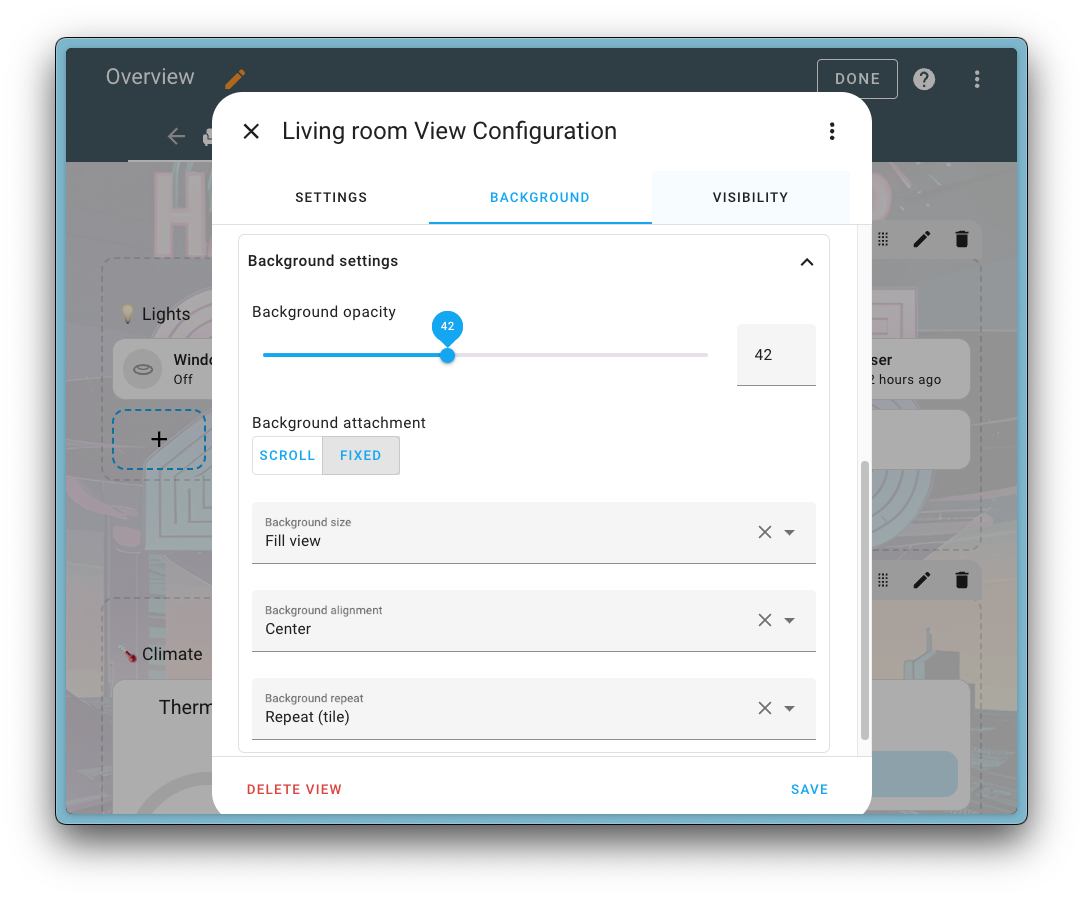
Nice! Thanks, @silamon
Media player volume feature for Tile card
This is a super nice addition from @simon-zumbrunnen
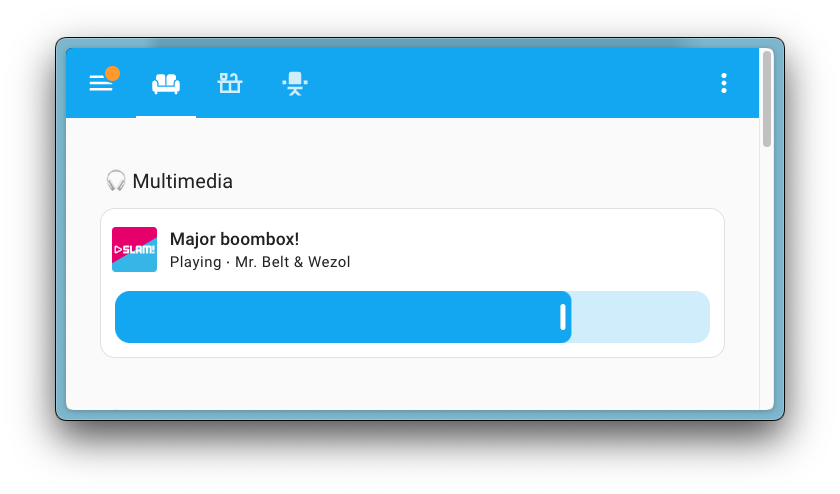
Patch releases
We will also release patch releases for Home Assistant 2025.1 in January. These patch releases only contain bug fixes. Our goal is to release a patch release every Friday.
2025.1.1 - January 7
- Matter Battery replacement icon (@lboue
- #134460 ) - Small fix to allow playing of expandable favorites on Squeezebox (@peteS-UK
- #134572 ) - Bump bleak-esphome to 2.0.0 (@bdraco
- #134580 ) - Bump uiprotect to version 7.2.0 (@RaHehl
- #134587 ) - Mention case-sensitivity in tplink credentials prompt (@rytilahti
- #134606 ) - Fix Flick Electric authentication (@ZephireNZ
- #134611 ) - Fix hive color tunable light (@epenet
- #134628 ) - Set logging in manifest for Cookidoo (@miaucl
- #134645 ) - Remove call to remove slide (@joostlek
- #134647 ) - Update twentemilieu to 2.2.1 (@frenck
- #134651 ) - Fix Reolink playback of recodings (@starkillerOG
- #134652 ) - Update peblar to 0.3.3 (@frenck
- #134658 ) - Bump cookidoo-api library to 0.11.1 of for Cookidoo (@miaucl
- #134661 ) - Update demetriek to 1.1.1 (@frenck
- #134663 ) - Cookidoo exotic domains (@miaucl
- #134676 ) - Iterate over a copy of the list of programs at Home Connect select setup entry (@Diegorro98
- #134684 ) - Change from host to ip in zeroconf discovery for slide_local (@dontinelli
- #134709 ) - Bump ZHA to 0.0.45 (@TheJulianJES
- #134726 ) - Bump openwebifpy to 4.3.1 (@autinerd
- #134746 ) - Fix swapped letter order in “°F” and “°C” temperature units (@NoRi2909
- #134750 ) - Bumb python-homewizard-energy to 7.0.1 (@DCSBL
- #134753 ) - Register base device entry during coordinator setup in AVM Fritz!Tools integration (@mib1185
- #134764 ) - Bump pysuezV2 to 2.0.1 (@jb101010-2
- #134769 ) - Fix missing sentence-casing etc. in several strings (@NoRi2909
- #134775 ) - Raise ImportError in python_script (@gjohansson-ST
- #134792 ) - Replace “id” with “ID” for consistency across HA (@NoRi2909
- #134798 ) - Fix a few typos or grammar issues in asus_wrt (@NoRi2909
- #134813 ) - Bump uiprotect to version 7.4.1 (@RaHehl
- #134829 ) - Bump habluetooth to 3.7.0 (@bdraco
- #134833 ) - Fix how function arguments are passed on actions at Home Connect (@Diegorro98
- #134845 ) - Bump aiolifx-themes to update colors (@Djelibeybi
- #134846 ) - Update Roborock config flow message when an account is already configured (@allenporter
- #134854 ) - Log upload BackupAgentError (@ludeeus
- #134865 ) - Log cloud backup upload response status (@ludeeus
- #134871 ) - Bump solax to 3.2.3 (@squishykid
- #134876 ) - Add extra failure exceptions during roborock setup (@Lash-L
- #134889 ) - Use uppercase for “ID” and sentence-case for “name” / “icon” (@NoRi2909
- #134890 ) - Bump python-kasa to 0.9.1 (@sdb9696
- #134893 ) - Add
bring_apito loggers in Bring integration (@tr4nt0r- #134897 ) - Fix wrong power limit decimal place in IronOS (@tr4nt0r
- #134902 ) - Update frontend to 20250106.0 (@bramkragten
- #134905 ) - Bump powerfox to v1.1.0 (@klaasnicolaas
- #134730 ) - Bump powerfox to v1.2.0 (@klaasnicolaas
- #134908 ) - Bump holidays to 0.64 (@gjohansson-ST
- #134922 ) - Revert “Remove deprecated supported features warning in LightEntity” (@arturpragacz
- #134927 ) - Revert “Remove deprecated supported features warning in …” (multiple) (@frenck
- #134933 )
2025.1.2 - January 9
- Fix Météo-France setup in non French cities (because of failed next rain sensor) (@Quentame
- #134782 ) - Increase cloud backup download timeout (@ludeeus
- #134961 ) - Fix ZHA “referencing a non existing
via_device” warning (@puddly- #135008 ) - Catch errors in automation (instead of raise unexpected error) in Overkiz (@iMicknl
- #135026 ) - Fix channel retrieval for Reolink DUO V1 connected to a NVR (@starkillerOG
- #135035 ) - Bump aioautomower to 2025.1.0 (@Thomas55555
- #135039 ) - Bump cookidoo-api to 0.12.2 (@miaucl
- #135045 ) - Implement upload retry logic in CloudBackupAgent (@ludeeus
- #135062 ) - Add jitter to backup start time to avoid thundering herd (@emontnemery
- #135065 ) - Bump pysuezV2 to 2.0.3 (@jb101010-2
- #135080 ) - Fix Flick Electric Pricing (@ZephireNZ
- #135154 ) - Update frontend to 20250109.0 (@bramkragten
- #135235 )
2025.1.3 - January 20
- Fix DiscoveryFlowHandler when discovery_function returns bool (@kgraefe
- #133563 ) - Aprilaire - Fix humidifier showing when it is not available (@chamberlain2007
- #133984 ) - Gracefully handle webhook unsubscription if error occurs while contacting Withings (@dcmeglio
- #134271 ) - Image entity key error when camera is ignored in EZVIZ (@RenierM26
- #134343 ) - Bump pyaussiebb to 0.1.5 (@Bre77
- #134943 ) - Fix Watergate Power supply mode description and MQTT/Wifi uptimes (@adam-the-hero
- #135085 ) - Fix missing comma in ollama MODEL_NAMES (@epenet
- #135262 ) - Bump Freebox to 1.2.2 (@Quentame
- #135313 ) - Actually use translated entity names in Lametric (@joostlek
- #135381 ) - Fix descriptions of send_message action of Bring! integration (@NoRi2909
- #135446 ) - Bump switchbot-api to 2.3.1 (@SeraphicRav
- #135451 ) - Fix incorrect cast in HitachiAirToWaterHeatingZone in Overkiz (@iMicknl
- #135468 ) - Replace pyhiveapi with pyhive-integration (@KJonline
- #135482 ) - Fix referenced objects in script sequences (@arturpragacz
- #135499 ) - Use STT/TTS languages for LLM fallback (@synesthesiam
- #135533 ) - Bump demetriek to 1.2.0 (@joostlek
- #135580 ) - Use device supplied ranges in LaMetric (@joostlek
- #135590 ) - Bump elkm1-lib to 2.2.11 (@gwww
- #135616 ) - Fix mqtt number state validation (@jbouwh
- #135621 ) - Add reauthentication to SmartThings (@joostlek
- #135673 ) - Handle invalid HS color values in HomeKit Bridge (@bdraco
- #135739 ) - Update aioairzone to v0.9.9 (@Noltari
- #135866 ) - Remove device_class from NFC and fingerprint event descriptions (@RaHehl
- #135867 ) - Prevent HomeKit from going unavailable when min/max is reversed (@bdraco
- #135892 ) - Bump onvif-zeep-async to 3.2.2 (@bdraco
- #135898 ) - Round brightness in Niko Home Control (@VandeurenGlenn
- #135920 ) - Update NHC lib to v0.3.4 (@VandeurenGlenn
- #135923 ) - Update knx-frontend to 2025.1.18.164225 (@farmio
- #135941 ) - Bump aiooui to 0.1.8 (@bdraco
- #135945 ) - Bump aiooui to 0.1.9 (@bdraco
- #135956 ) - Fix switchbot cloud library logger (@joostlek
- #135987 ) - Correct type for off delay in rfxtrx (@elupus
- #135994 ) - Handle invalid datetime in onvif (@bdraco
- #136014 ) - Bump aioraven to 0.7.1 (@cottsay
- #136017 ) - Bump onvif-zeep-async to 3.2.3 (@bdraco
- #136022 ) - Bump yt-dlp to 2025.01.15 (@joostlek
- #136072 ) - Bump deebot-client to 11.0.0 (@edenhaus
- #136073 ) - Always include SSL folder in backups (@emontnemery
- #136080 )
2025.1.4 - January 24
- Update Hydrawise maximum watering duration to meet the app limits (@mattdoran
- #136050 ) - Bump holidays to 0.65 (@gjohansson-ST
- #136122 ) - Handle width and height placeholders in the thumbnail URL (@Makrit
- #136227 ) - Fix slave id equal to 0 (@crug80
- #136263 ) - Handle LinkPlay devices with no mac (@silamon
- #136272 ) - Fallback to None for literal “Blank” serial number for APCUPSD integration (@yuxincs
- #136297 ) - Update peblar to v0.4.0 (@frenck
- #136329 ) - Avoid keyerror on incomplete api data in myuplink (@astrandb
- #136333 ) - Update frontend to 20250109.1 (@piitaya
- #136339 ) - Update frontend to 20250109.2 (@piitaya
- #136348 ) - Bump aiowithings to 3.1.5 (@joostlek
- #136350 ) - Bump powerfox to v1.2.1 (@klaasnicolaas
- #136366 )
Need help? Join the community!
Home Assistant has a great community of users who are all more than willing to help each other out. So, join us!
Our very active Discord chat server is an excellent place to be at, and don’t forget to join our amazing forums.
Found a bug or issue? Please report it in our issue tracker
Are you more into email? Sign-up for our Building the Open Home Newsletter to get the latest news about features, things happening in our community and other news about building an Open Home; straight into your inbox.
Backward-incompatible changes
We do our best to avoid making changes to existing functionality that might unexpectedly impact your Home Assistant installation. Unfortunately, sometimes, it is inevitable.
We always make sure to document these changes to make the transition as easy as possible for you. This release has the following backward-incompatible changes:
1-Wire
The unit of measurement has been removed from 1-Wire counters because
count is not a unit 😁
(@jrieger
Denon HEOS
Grouping a HEOS media player will now raise an exception if one of the members is not a valid HEOS player. Previously unknown or invalid members would be silently dropped.
(@andrewsayre
devolo Home Control
The integration with devolo Home Control has been updated to remove the option to set the mydevolo URL. This option was used to integrate with the devolo Home Control Cloud for development purposes only. This option is no longer available.
(@Shutgun
FXCOM RFXtrx
The unit of measurement has been removed from FXCOM RFXtrx counters because
count is not a unit 😁
(@jrieger
HomeWizard Energy
The unit of measurement for the “Water usage” sensor has been updated from
l/min to L/min. This change standardizes the unit to improve consistency
across Home Assistant.
Any automations, scripts, or templates that rely on the old unit may need to be adjusted. Long-term statistics will remain intact, but repair issues will be created to ensure the data is updated with the new unit.
(@DCSBL
LIFX
The options color_temp and kelvin are no longer valid arguments for LIFX
actions. Please use color_temp_kelvin instead.
(@epenet
Tesla Fleet
The included OAuth application credentials have been removed, as Tesla no longer supports Open Source application registrations and is moving to a pay-per-use model.
Read more about this announcement in this blog post
(@Bre77
UniFi Network
The states of “Device State” sensors have been standardized to match Home Assistant core rules and be translatable. This affects the following UniFi sensor states:
-
Connected, which now becameconnected -
Pending, which now becamepending -
Firmware Mismatch, which now becamefirmware_mismatch -
Upgrading, which now becameupgrading -
Provisioning, which now becameprovisioning -
Heartbeat Missed, which now becameheartbeat_missed -
Adopting, which now becameadopting -
Deleting, which now becamedeleting -
Inform Error, which now becameinform_error -
Adoption Failed, which now becameadoption_failed -
Isolated, which now becameisolated -
Unknown, which now becameunknown
If you used those states directly in your automations, scripts, or templates; you will need to adjust those to match these changes.
(@bieniu
Zabbix
The integration now uses the official Zabbix Python API. Because of this, the minimum supported Zabbix version is now 5.0. This change drops support for Zabbix 4 and before.
(@kruton
If you are a custom integration developer and want to learn about changes and new features available for your integration: Be sure to follow our developer blog. The following are the most notable for this release:
- Changed name of WaterHeaterEntityDescription
- Climate entity now supports independent horizontal swing
- Moving to Pydantic v2
- New vacuum state property
- Use Kelvin as the preferred color temperature unit
- New area device class
All changes
Of course, there is a lot more in this release. You can find a list of all changes made here: Full changelog for Home Assistant Core 2025.1